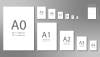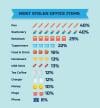Display Screen Equipment Safety: What You Need To Know
When it comes to perfecting your office desk setup, there are a few things you should take into consideration. From your computer screen to your keyboard and mouse, it’s important that you know how to strategically organise your display screen equipment and accessories to ensure you’re comfortable while you work and you’re not putting your health and wellbeing under unnecessary stress or strain. So, to learn how to create a safe and comfortable workstation, keep reading.
Your computer screen
- Make sure it’s positioned correctly
- Adjust the settings accordingly
- Check it’s in good condition
- Make sure it’s in the right position
- Master your technique
- Check it works properly
- Position it in the right place
- Make sure it’s comfortable to use